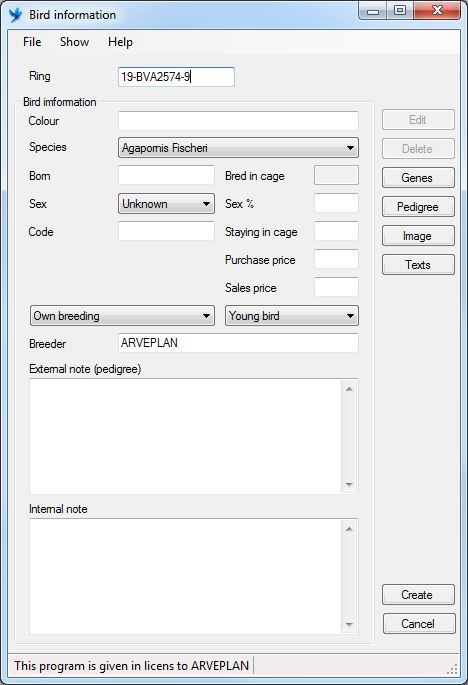Bird information
Creating a bird can be done in 3 different ways.
- Under “Create Bird”
- Under “Pair” (“Reg. young”)
Under “Family tree” where you can register parents (“Register parents”)
We suggest you create all your current birds under “create bird”. Then you can register parents under “Family tree” and then get information added to “Pedigree”.
Following fields must be filled:
Ring:
19-BVA-001 (max 20 pos.) Year-Name-Serial no.
It is important that the first 2 positions in the Ring are numbers. It gives a better overview of your birds.
Color:
The program remembers the colors previously used, such as Green. Next time G is written, the colors that start with G will be written.
Species:
If multiple species are created in the system, specify the species.
Created as:
How the bird has entered the program.
- Own breeding (proposed at creation).
- Purchased.
- Parent purchased bird.
Bird status:
what status the bird currently has:
- Young bird (proposed at creation)
- Breeding bird
- For sale
- Sold
- Dead
The following fields can be filled in:
Born:
Day, month, year ex 01012014 or 010114 the system then change the date to 01-01-2014
Help function that applies to all date fields throughout the system
d = today
01 = first day of this month, this year
0105 = first day of May month, this year
-5 = today – 5 days
(This rule applies to all places where you enter the date in ARVEPLAN)
Bred in cage:
This field uses the system to handle family tree.
Sex:
1.0
0.1
Unknown
Sex %:
One way to indicate how confident you are about the sex of the bird
Brugerdefineret tekst:
There are up to 9 fields, you determine the names of. These fields are set up in the System setup. When you start, you have 1 field called “Code”. You can change this to your own name, example “Line”, “Feather”, “Show bird “.
Staying in cage:
The cage bird is in now.
Breeder / Purchased date
These fields are displayed if the bird is marked “Purchased”. Fill in with name and address etc.
You can search this field later.
Sold to / Sold date
These fields are displayed if the bird is marked as “Sold”. Fill in with Name and address etc.
You can search this field later.
External note:
This field is included on the Pedigree. Can also be seen as text 1.
Internal note:
Can be used for internal note, these are not included on the Pedigree.